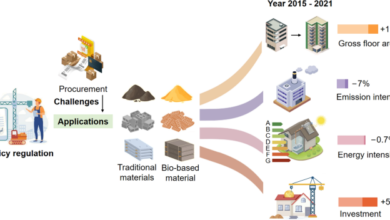Getting Started with Joomla: A Beginner’s Guide
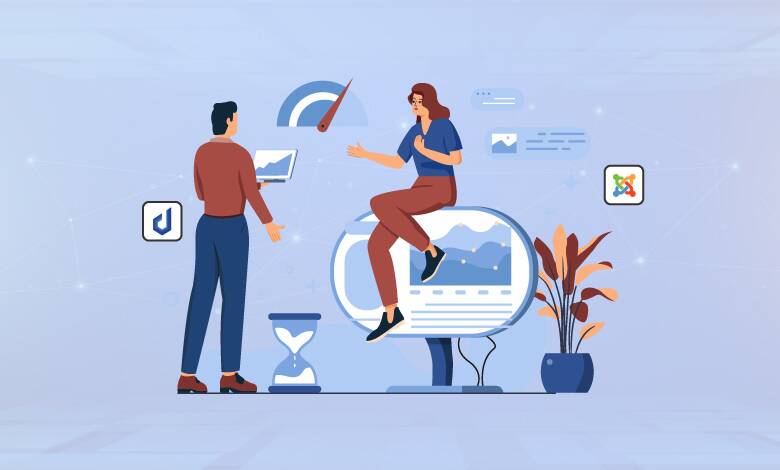
Joomla is a powerful content management system (CMS) that provides users a flexible and user-friendly platform for creating and managing websites. Whether you are a small business owner, a blogger, or someone looking to build a robust web presence, Joomla offers the tools and features you need to get started. In this guide, we’ll walk you through the basics of Joomla, from installation to customization, and introduce you to Managed cloud hosting options that can enhance your website’s performance and security.
What is Joomla?
Joomla is an open-source CMS that enables users to build and manage websites without extensive technical knowledge. First released in 2005, Joomla has evolved into one of the most popular CMS platforms, known for its versatility and extensive feature set. It offers a range of functionalities, including content management, user management, and extensions that enhance its capabilities.
Core Features of Joomla
Joomla’s core features include its robust content management system, user management, and extensive customization options. The CMS allows you to easily create, edit, and organize content, manage user access levels, and extend the functionality of your site through various extensions.
Why Choose Joomla?
Joomla stands out for several reasons, making it a strong choice for many websites.
Flexibility and Scalability
One of the key reasons to choose Joomla is its flexibility. It can handle various website types, from simple blogs to complex e-commerce sites. This flexibility is complemented by Joomla’s scalability, allowing your site to grow as your business or project expands. With Joomla, you can easily add new features, content types, and integrations as your needs evolve.
User-Friendly Interface
Joomla’s intuitive interface makes it easy for beginners to navigate and manage their content. With a straightforward dashboard and accessible tools, users can quickly get up to speed and begin building their site. The CMS is designed to be user-friendly, with drag-and-drop features and a simple content editor that simplifies the creation process.
Community Support
Joomla boasts a large and active community. This means that support and resources are readily available whether you need troubleshooting tips, customizations, or extensions. The Joomla community provides forums, documentation, and tutorials to assist users at all levels. This community support is invaluable for troubleshooting issues and finding solutions.
Installing Joomla
Choose managed Joomla hosting for optimal performance, download Joomla, upload files, create a database, run the installation script, and complete the installation by securing your site.
Choosing the Right Hosting
Before building your Joomla site, you must choose a hosting provider. For optimal performance, consider using managed Joomla hosting. Managed Joomla hosting is tailored specifically for Joomla users, providing features like automatic updates, security enhancements, and performance optimization. This type of hosting ensures that your Joomla site runs smoothly without you having to manage technical aspects.
Benefits of Managed Joomla Hosting
Managed Joomla hosting offers several advantages over traditional hosting options. It includes automatic backups, proactive security monitoring, and dedicated support from hosting providers who specialize in Joomla. This means you can focus on creating and managing your site while leaving the technical details to the experts.
Installation Steps
- Download Joomla: Visit the Joomla official website and download the latest version of the Joomla CMS.
- Upload Files: Using an FTP client or your hosting provider’s file manager, upload the Joomla files to your web server.
- Create a Database: Set up a MySQL database through your hosting control panel and note down the database name, username, and password.
- Run the Installation Script: Access your domain to run the Joomla installation script. Follow the on-screen instructions to complete the installation, enter the database details, and configure your site settings.
- Complete Installation: Once installation is complete, remove the installation directory as instructed to secure your site.
Getting to Know the Joomla Interface
After installing Joomla, familiarize yourself with its interface. The Joomla Control Panel is your central hub for managing content, users, and settings.
Dashboard Overview
The Joomla dashboard provides quick access to essential features and statistics. You’ll find sections for managing articles, categories, menus, users, shortcuts, and key configuration settings. This central hub allows you to navigate your site’s administrative functions efficiently.
Navigating the Backend
The backend interface is divided into several sections:
- Content: Manage your articles, categories, and media.
- Menus: Create and organize menus for your site navigation.
- Extensions: Install and manage Joomla extensions, including plugins and modules.
- Users: Manage user accounts and permissions.
Creating Content in Joomla
You can add new articles using the built-in editor, organize them into categories, and manage media files with the Media Manager.
Adding Articles
To create content, navigate to the “Content” section in the backend and select “Articles.” Click “New” to create a new article. The built-in editor can format your text, add images, and include links. The editor provides various formatting options to ensure your content is visually appealing and well-organized.
Organizing Content
Organize your articles into categories to keep your content structured and easily managed. Categories help group related articles and make navigation more intuitive for your site visitors. Effective categorization enhances user experience by making it easier for visitors to find relevant content.
Using Media Manager
The Media Manager allows you to upload and manage images, videos, and other files. This tool is essential for adding visual elements to your content and enhancing the overall appearance of your site. You can also organize media files into folders for better management.
Customizing Your Joomla Site
You can choose templates from the Joomla Extensions Directory, enhance functionality with modules and plugins, and configure menus for intuitive navigation.
Templates and Themes
Joomla offers a wide range of templates and themes that can be used to customize the look and feel of your site. Browse the Joomla Extensions Directory for available templates or purchase premium designs from third-party providers. Templates control your site’s layout and visual style, so choosing the right one is crucial to creating an engaging user experience.
Modules and Plugins
Enhance your site’s functionality with modules and plugins. Modules add features to your site, such as contact forms or recent articles, while plugins extend Joomla’s capabilities with additional functionality. For the best experience, consider using managed cloud hosting, which often includes pre-installed extensions and optimized settings for Joomla. Managed cloud hosting ensures that your site benefits from high performance and reliability.
Configuring Menus
Menus are crucial for site navigation. Create and configure menus through the “Menus” section in the backend. You can add menu items that link to different sections of your site, helping visitors find content quickly. Well-organized menus contribute to a positive user experience by making your site easy to navigate.
Essential Joomla Extensions
Joomla extensions add extra features and functionality to your site. Some essential extensions include:
SEO Tools
Extensions like sh404SEF and Easy Frontend SEO help optimize your site for search engines, improving its visibility and ranking. SEO tools drive organic traffic to your site and enhance its online presence.
Backup Solutions
Akeeba Backup is a popular extension for creating backups of your Joomla site. It ensures you can restore your site in case of issues or data loss. Regular backups are essential for protecting your site’s content and minimizing downtime in the event of an issue.
Security Enhancements
Admin Tools and Joomla Security Check provide additional security measures, helping to protect your site from potential threats. Security extensions are crucial for safeguarding your site from cyberattacks and vulnerabilities.
Securing Your Joomla Site
Keep your Joomla and extensions updated, use strong passwords, and install security extensions like Admin Tools and RSFirewall for enhanced protection.
Regular Updates
Keep your Joomla installation and extensions up to date to protect your site from security vulnerabilities. Managed Joomla hosting often includes automatic updates, ensuring that your site remains secure without manual intervention. Regular updates are essential for maintaining the integrity and security of your site.
Strong Passwords
Use strong, unique passwords for your Joomla admin account and database. Avoid using easily guessable passwords or reusing passwords across different platforms. Strong passwords help prevent unauthorized access and enhance your site’s security.
Security Extensions
Install security extensions like Admin Tools and RSFirewall to enhance your site’s protection. These tools offer firewall protection, login security, and malware scanning. A robust security setup is crucial for defending against potential threats.
Maintaining Your Joomla Site
Schedule regular backups, monitor site performance with tools like Google PageSpeed Insights, and keep extensions updated for security and functionality.
Regular Backups
Schedule regular backups of your Joomla site to ensure you have recent copies of your content and settings. Managed cloud hosting often includes automated backup solutions, making this process easier. Regular backups provide peace of mind and ensure that your site can be quickly restored in case of data loss.
Performance Monitoring
Monitor your site’s performance using tools like Google PageSpeed Insights or GTmetrix. Regular performance checks help identify areas for improvement and ensure that your site remains fast and responsive. Performance monitoring helps maintain a positive user experience and optimize site speed.
Updating Extensions
Update your Joomla extensions regularly to ensure compatibility with the latest Joomla version and benefit from new features and security patches. Keeping extensions up to date helps prevent compatibility issues and ensures your site remains secure and functional.
Conclusion
Joomla is a powerful and versatile CMS offering various website-building and management features. Whether you’re just starting out or looking to enhance an existing site, understanding the basics of Joomla and leveraging managed cloud hosting can significantly improve your site’s performance and security. By following this beginner’s guide, you’ll be well on your way to creating a successful Joomla website that meets your needs and those of your visitors.
Keep an eye for more news & updates on UsaTechMagazine.Com!