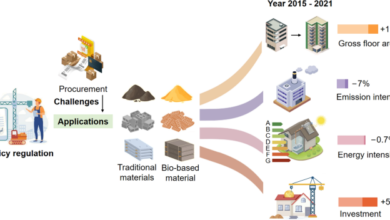DiskSlim: The Comprehensive Guide to Cleaning Up Your Mac

DiskSlim: The Comprehensive Guide to Cleaning Up Your Mac
Keeping your Mac clean and free of unnecessary clutter is crucial for maintaining its speed and efficiency. Over time, your computer can accumulate many redundant files, leading to slower performance and reduced storage space. This is where DiskSlim comes in—a robust and effective tool designed to help you reclaim valuable disk space by removing various types of junk files. This guide will provide everything you need to know about DiskSlim, including its features, functionality, version history, and tips for optimizing your Mac’s performance.
What is DiskSlim?
DiskSlim is a powerful disk cleanup utility specifically developed for Mac users. Created by 坤 刘 and released by Opproa Technology Studio, this tool assists users in easily removing unnecessary files, optimizing disk space, and enhancing overall system performance. DiskSlim is perfect for those who frequently download files, handle large media files, or simply want to ensure their Mac runs smoothly. With its user-friendly interface, DiskSlim caters to both novice and experienced users, making disk management simple and straightforward.
Key Features of DiskSlim
DiskSlim offers a variety of features to simplify and enhance the cleanup process:
1. Disk Cleanup
The primary function of DiskSlim is its thorough disk cleanup capability. It scans your Mac for various types of junk files, allowing you to remove old files, large files, zero-byte files, and empty folders with just a few clicks. DiskSlim also supports the cleanup of duplicate folders and similar images, ensuring your Mac is free from redundant files that occupy valuable space.
2. File Categories Supported
To streamline the management process, DiskSlim categorizes files into several types:
- Images: All photo and image files.
- Videos: Includes video files in various formats.
- Audio Files: Comprises music and sound files.
- Archives: Contains compressed files such as ZIP and RAR.
- Folders: Refers to directories that may contain various file types.
- PDF Documents: Includes all PDF files on your Mac.
- Other: Miscellaneous files that don’t fit into the above categories.
- Recently Used: Files that have been accessed or modified recently.
How DiskSlim Works
DiskSlim utilizes advanced algorithms to identify and categorize junk files on your Mac. Here’s how it operates:
1. Identifying Junk Files
The tool scans your disk for outdated, unnecessary, or redundant files, such as large files you haven’t accessed in a while, duplicate folders, and zero-byte files. DiskSlim’s smart identification system ensures that essential files are not mistakenly flagged for deletion, reducing the risk of accidental data loss.
2. Cleaning Up Old Files
A standout feature of DiskSlim is its ability to find and clean up old files that may be hidden in deep system directories or obscure folders. DiskSlim highlights these files, allowing you to decide whether to keep or delete them based on your needs.
3. Removing Duplicate Folders
Duplicate folders often waste disk space, especially for users who manage many files. DiskSlim efficiently identifies these duplicates and offers options to merge or delete them, freeing up space and improving organization.
Step-by-Step Guide to Using DiskSlim
Getting started with DiskSlim is easy. Here’s a quick guide on how to use the app:
1. Installing DiskSlim
Begin by downloading and installing DiskSlim from the official website or the Mac App Store. The installation process is straightforward, and the app is lightweight, with a size of just 2.2 MB, ensuring it won’t take up much space on your system.
2. Running Your First Scan
After installation, launch DiskSlim and start your first disk scan. The interface is intuitive, allowing you to select specific file categories to scan. DiskSlim will then analyze your disk and generate a report detailing the types and sizes of junk files present on your Mac.
3. Reviewing and Deleting Files
Once the scan is complete, DiskSlim presents a categorized list of files. You can review these files individually or select them in bulk for deletion. The app provides recommendations on which files to delete, streamlining the cleanup process and helping you make informed decisions.
Version History of DiskSlim
Since its initial release in 2016, DiskSlim has seen several updates to enhance its functionality and user experience. Here’s a brief overview of its version history:
- Version 10.1.6 (May 12, 2024): Added support for cleaning up duplicate folders.
- Version 9.8.12 (July 21, 2023): Interface optimization and minor bug fixes.
- Version 9.1.6 (April 28, 2023): Fixed several bugs.
- Version 8.3.5 (June 4, 2022): Introduced new cleanup types for small and old files.
- Version 7.6.12 (December 12, 2021): Enhanced large file deletion support.
- Version 6.5.7 (November 22, 2021): Introduced large file deletion support.
- Version 1.0 (October 20, 2016): Initial release of DiskSlim.
Why Regular Disk Cleanup is Important
Regular disk cleanup is essential for several reasons:
1. Improving Mac Performance
Over time, files accumulate on your Mac, potentially slowing down performance. DiskSlim helps keep your device running smoothly by providing an easy way to clean up your system, ensuring that it operates at peak performance.
2. Maximizing Disk Space
Regular disk cleanup with DiskSlim ensures that your Mac has plenty of free space, which is particularly important for users who work with large files or need ample storage for their tasks. Freeing up disk space also prevents performance issues and keeps your system running efficiently.
App Privacy and Data Handling
While DiskSlim is an effective tool for cleaning up your Mac, it’s essential to consider privacy and data handling. The developer, 坤 刘, has indicated that the app may handle certain data as outlined in its privacy policy. However, this information has not been independently verified by Apple. For users concerned about privacy, reviewing the developer’s privacy policy is recommended.
Pros and Cons of Using DiskSlim
Like any tool, DiskSlim has its advantages and disadvantages:
Pros
- User-Friendly Interface: DiskSlim is easy to navigate, even for beginners.
- Efficient Cleanup: The app quickly identifies and deletes junk files.
- Regular Updates: Frequent updates ensure compatibility with the latest macOS versions.
Cons
- Limited Free Features: Some features are locked behind a paywall, requiring users to purchase the Pro version for full functionality.
- Unverified Privacy Practices: Data handling practices are provided by the developer and not verified by third parties.
Conclusion
DiskSlim is an excellent tool for Mac users who want to keep their devices clutter-free and running smoothly. Its intuitive interface and powerful cleanup capabilities make it a must-have for anyone looking to optimize their Mac’s performance. Whether you’re dealing with old files, duplicate folders, or simply looking to free up disk space, DiskSlim has you covered. By regularly using this tool, you can ensure that your Mac remains in top shape, ready to handle all your tasks efficiently.
FAQs
Is DiskSlim free to use?
Yes, DiskSlim offers a free version with basic features. However, advanced features like duplicate folder cleanup require purchasing the Pro version.
What types of files can DiskSlim clean?
DiskSlim can clean various types of files, including old files, large files, zero-byte files, empty folders, similar images, and duplicate folders.
Is DiskSlim safe for my Mac?
Yes, DiskSlim is designed to be safe for your Mac. It carefully identifies files that are safe to delete without affecting your system’s performance.
How often should I run DiskSlim?
It’s recommended to run DiskSlim at least once a month to keep your Mac running smoothly and maximize disk space.
What languages does DiskSlim support?
DiskSlim supports multiple languages, including English, French, German, Italian, Japanese, Korean, Portuguese, Russian, Simplified Chinese, Spanish, and Traditional Chinese.