Building LEGO WeDo With Scratch: Creating Simple Machines
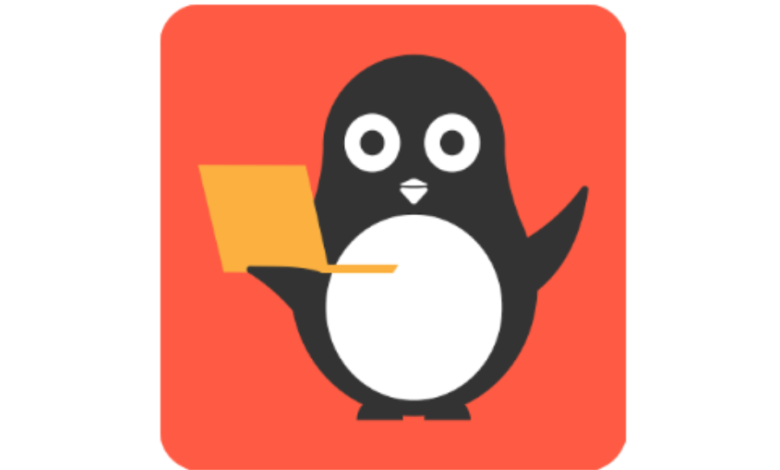
Kids love playing with Legos! In fact, LEGO WeDo is a fantastic tool that allows kids to build their own robots and simple machines. When combined with Scratch coding, it becomes even more exciting because it enables children to bring their LEGO creations to life using code! In this guide, we’ll explore how to use LEGO WeDo and Scratch together to build simple machines, how to program them, and how to make learning fun and interactive.
What is LEGO WeDo?
LEGO WeDo is a set of LEGO bricks that allows you to build interactive machines and robots. It comes with motors, sensors, and hubs that help your creations move and respond to the world around them. With LEGO WeDo, you can create simple machines like cars, windmills, or even animals that can move, sense their environment, and react.
When connected to Scratch, you can write code that tells your machine what to do. This makes it possible for your LEGO creation to follow commands like turning on a motor, making sounds, or using sensors to detect obstacles.
Getting Started with LEGO WeDo and Scratch
To begin building and coding with LEGO WeDo and Scratch, you’ll need to follow a few simple steps:
- Set up LEGO WeDo: Build your machine using the LEGO WeDo bricks. It could be anything from a windmill to a simple car with wheels. You’ll also need the LEGO WeDo 2.0 Hub, which connects to the motors and sensors.
- Connect LEGO WeDo to Scratch: Open Scratch on your computer and add the LEGO WeDo 2.0 extension. This extension allows Scratch to communicate with the LEGO WeDo Hub through Bluetooth, so your code can control your LEGO creation.
- Start Coding: Once connected, you can use blocks from the LEGO WeDo 2.0 category in Scratch to control your machine. These blocks allow you to turn motors on and off, sense distance with the motion sensor, and create interactive actions.
Building Simple Machines with LEGO WeDo
Now that you’ve connected LEGO WeDo to Scratch, let’s explore some simple machines you can build and code.
1. Spinning Windmill
A windmill is a great example of a simple machine that uses rotating parts. With LEGO WeDo, you can build a small windmill that spins when the motor is turned on.
Steps to Build and Code:
- Build the windmill with LEGO pieces and attach the motor to the base so it can spin the blades.
- Connect the motor to the LEGO WeDo Hub.
- In Scratch, use the block “turn on motor for [number] seconds” to make the windmill spin. You can change the speed and duration of the spinning with code.
To make it more interactive, you can add a distance sensor. Use a block like “if distance is less than [number]”, which will make the windmill start spinning when something (like your hand) comes close to it.
2. Moving Car
Building a car with LEGO WeDo is both simple and fun. You can attach wheels to a base and use a motor to make the car move forward or backward.
Steps to Build and Code:
- Build the car using LEGO bricks, adding wheels and a motor to move it.
- Connect the motor to the LEGO WeDo Hub.
- In Scratch, use blocks like “set motor power to [number]” and “turn motor on for [number] seconds” to make the car go forward, backward, or stop.
- Add a motion sensor to detect obstacles, making the car stop or turn when it gets too close to something.
For more fun, you can use the tilt sensor to steer the car. Tilt the car to one side, and use Scratch blocks to change the direction of the motor.
3. Crane or Lifting Machine
You can also build a simple crane or lifting machine with LEGO WeDo. This machine uses a motor to lift objects up and down, like a real crane.
Steps to Build and Code:
- Build the crane with LEGO bricks, attaching the motor to the lifting mechanism.
- Connect the motor to the LEGO WeDo Hub.
- In Scratch, use blocks like “turn motor this way” and “turn motor that way” to control the direction of the crane’s lift. You can make it go up and down by changing the direction of the motor.
You can also use a button on the LEGO WeDo Hub to control the lift. For example, press the button to raise the crane and release it to lower it.
How to Code LEGO WeDo in Scratch?
Scratch offers a variety of blocks specifically for LEGO WeDo that allow you to control motors, sensors, and more. Here are some useful Scratch blocks to help you code your LEGO machines:
- Motor Blocks:
- “turn motor on for [number] seconds”: This block turns on the motor for a set amount of time. Use it to control how long your machine runs.
- “set motor power to [number]”: You can adjust the speed of your motor with this block. A higher number makes the motor move faster.
- “turn motor this way/that way”: Use this block to change the direction of the motor, making your machine move in reverse if needed.
- Sensor Blocks:
- “if distance < [number]”: This block checks if something is close to the distance sensor. You can use it to make your machine react when an object comes near.
- “tilt sensor [direction]”: The tilt sensor detects how the machine is tilted. You can use this to control the movement or actions of your LEGO creation by tilting it in different directions.
- Event Blocks:
- “when button pressed”: This block starts an action when the button on the LEGO WeDo Hub is pressed. You can use this to trigger certain actions, like starting or stopping the motor.
Why LEGO WeDo and Scratch Are Great for Learning?
LEGO WeDo and Scratch together offer an amazing way to learn about science, technology, engineering, and math (STEM) while having fun. By building machines and programming them, kids develop important skills like:
- Problem-solving: Figuring out how to build and code your machine teaches you how to solve problems step by step.
- Creativity: Designing and building your own machines encourages creativity and thinking outside the box.
- Logical Thinking: Coding in Scratch helps kids think logically as they break down tasks into simple steps and organize their code.
Conclusion
Wasn’t that interesting? Building as well as coding with LEGO WeDo along with Scratch is a fantastic way to learn about simple machines while having fun. From building a windmill, a car, to a crane, Scratch in this way lets you bring your LEGO creations to life by controlling motors, sensors, and more.
With each project, you’ll get better at both building and coding, developing essential skills for the future. Want to create more fun projects like this? Jump right on to the ultimate code camps for kids! Where your kids learn to adapt to the digital world of coding through simple and fun learning experiences! Let them join their first trial class today!
Encourage learning everywhere you go and have fun with your coding journey! Happy Coding!
Stay in touch for more updates and alerts visit: Usa Tech Magazine!




