3 Efficient Methods to Count PDF Pages in Multiple PDFs
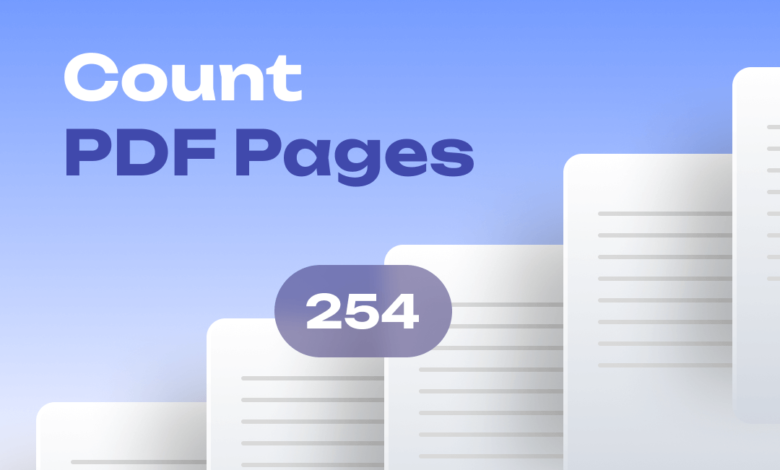
When working with large numbers of PDF documents, it becomes necessary to have accurate page counts for reporting or compliance purposes. Manually checking each file proves time-consuming. Thankfully, efficient solutions exist to automatically tally page numbers across many PDFs.
This guide covers three leading methods to accurately count pages in multiple PDF files: Adobe Acrobat DC, Python scripting with PyPDF2, and online tools. We outline key steps for implementation, evaluate comparative advantages against challenges, and provide recommendations based on use case priorities like speed, flexibility and simplicity.
Using Adobe Acrobat Pro DC
Adobe Acrobat Pro DC allows batch counting pages across imported PDF documents with its integrated Batch Processing wizard.
Steps to Count PDF Pages Using Adobe Acrobat Pro DC
The Batch Processing tool in Adobe Acrobat Pro DC provides a simple wizard interface to count pages across multiple PDFs:
- Open Adobe Acrobat Pro DC application on your desktop
- Navigate to the Tools tab > Batch Processing
- Under select settings, choose “Count Pages” operation
- Click “Add Files” and select all PDF documents you need to count pages
- Enter filename handling preferences for consolidated output
- Click “Start Job” to run batch count on loaded files
- View summary report tallying total pages per file once completed
Advantages and Limitations of this Method
Pros of using Adobe Batch Processing include convenience for those already having Acrobat licenses and reliability of using the trusted software. However, there are added costs for non-Acrobat owners to purchase the Pro DC version for batch features. It also relies on desktop applications instead of web-based platforms.
Using Python with PyPDF2 Library
The Python PyPDF2 library enables writing scripts that can programmatically loop through folders of PDFs and tally all pages with precision.
Steps to Count PDF Pages Using Python with PyPDF2 Library
Counting PDF pages in Python leveraging PyPDF2 involves:
- Importing PyPDF2 library into Python script
- Opening each PDF file in iterative loop
- Using pdfReader variable to extract “numPages” attribute value
- Incrementing counter variable with total pages from each file
- Printing counter variable after iterating all files to output final page count
Advantages and Limitations of this Method
Pros of using Python scripts include extreme flexibility to customize routines and schedule unattended automation for updated PDF files. However, cons are the required coding skills and installing Python interpreter instead of no-code solutions.
Using Online Tools
For simple ad hoc cases without runtimes or customization needs, free online chat pdf apps like PopAi provide basic yet fast page counting for multiple uploaded PDF documents through uncomplicated interfaces.
List and Review of Reliable Online Tools for Counting PDF Pages
Top recommended online PDF page counters include SmallPDF, PopAi, PDF Candy and ILovePDF for proven accuracy, broad format support and intuitive quick operations in tallying page numbers.
Advantages and Limitations of Using Online Tools
Main benefits of online tools comprise speed, no software downloads necessary thanks to cloud access, and UI simplicity even for non-technical users. Drawbacks include potential monthly usage limits on free tiers and privacy considerations when uploading confidential files to external platforms.
Comparison of Methods
Closely evaluating priority factors and use case scenarios determines the ideal PDF page counting approach on a case-by-case basis:
Adobe Acrobat Pro delivers reliable batch processing of hundreds of documents based on the trusted Acrobat engine, yielding precise page totals. However it requires paid Pro licenses making it less accessible. Offsetting costs, it streamlines repeat counting without rebuilding new scripts.
Python scripts enable customized routines to loop through countless PDFs for automated reporting needs. Code tweaks are fast to update logic. Count accuracy meets enterprise standards given full control over processing workflow. Downside, Python programming skills are mandatory for setup versus no-code tools.
Online tools provide the easiest, most user-friendly way to tally PDF pages – often performed manually in-browser on a per document basis. Their simplicity suits less technical users but page maximums around 20 PDFs per batch may limit suitability for large document sets. Tools lack customization and accuracy ratings vary across platforms.
Additional Comparison Factors:
Speed: Python scripts process fastest in batches while manual per file online tool uploading proves slowest.
Security: Desktop control over files using Acrobat and Python gives greater privacy assurance versus potential exposure uploading to external online platforms.
Supported File Types: Online tools and Python scripts handle wide file formats. Acrobat focuses exclusively on PDFs.
Automation: Python enables greatest flexibility scheduling unattended scripts. Acrobat handles repeats but lacks triggers. Online tools only operate manually on active demand.
Conclusion
In summary, Adobe Acrobat Pro DC, Python scripting with PyPDF2 module, and online web apps all offer workable solutions for precisely tallying multi-page PDF documents. Consider key variables like existing resources, integration needs and confidence levels for sensitive materials when selecting an ideal approach. Automating page counts ultimately saves teams substantial time over individual manual inspection while supplying critical visibility into large document collections across an enterprise.
Keep an eye for more news & updates on UsaTechMagazine!




